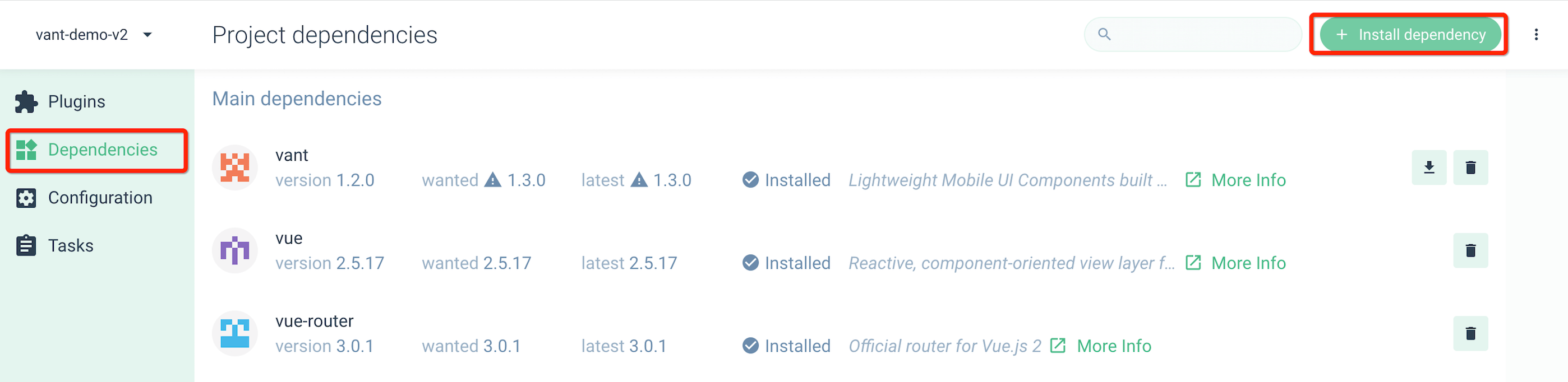4.1 KiB
Quickstart
Install
npm
Using npm to install:
# install Vant 2 for Vue 2 project
npm i vant@2
# install Vant 3 for Vue 3 project
npm i vant@3
Using yarn or pnpm:
# with yarn
yarn add vant@3
# with pnpm
pnpm add vant@3
CDN
The easiest way to use Vant is to include a CDN link in the html file, after which you can access all components via the global variable vant.
<!-- import style -->
<link
rel="stylesheet"
href="https://cdn.jsdelivr.net/npm/vant@next/lib/index.css"
/>
<!-- import script -->
<script src="https://cdn.jsdelivr.net/npm/vue@next"></script>
<script src="https://cdn.jsdelivr.net/npm/vant@next/lib/vant.min.js"></script>
<script>
// Render the Button component
const app = Vue.createApp({
template: `<van-button>Button</van-button>`,
});
app.use(vant);
// Register Lazyload directive
app.use(vant.Lazyload);
// Call function component
vant.Toast('Message');
app.mount('#app');
</script>
Free CDN
You can use Vant through these free CDN services:
Note: Free CDN is generally used for making prototypes or personal projects. It is not recommended to use free CDN in production environment.
For enterprise developers, we recommend:
- install with npm, use build tools to bundle it
- download the scripts, host it on your own server
CLI
We recommend to use Vue Cli to create a new project.
# Install Vue Cli
npm install -g @vue/cli
# Create a project
vue create hello-world
# Open GUI
vue ui
In the GUI, click on 'Dependencies' -> Install Dependencies and add vant to the dependencies.
Usage
Import on demand in vite projects (recommended)
If you are using vite, please use vite-plugin-style-import.
1. Install Plugin
npm i vite-plugin-style-import -D
2. Configure Plugin
Configure the plugin in the vite.config.js file:
import vue from '@vitejs/plugin-vue';
import styleImport from 'vite-plugin-style-import';
export default {
plugins: [
vue(),
styleImport({
libs: [
{
libraryName: 'vant',
esModule: true,
resolveStyle: (name) => `vant/es/${name}/style/index`,
},
],
}),
],
};
3. Import Components
Then you can import components from Vant:
import { createApp } from 'vue';
import { Button } from 'vant';
const app = createApp();
app.use(Button);
Vant supports Tree Shaking by default.
Import on demand in non-vite projects (recommended)
In non-vite projects, use babel-plugin-import to import components on demand.
1. Install Plugin
npm i babel-plugin-import -D
2. Configure Plugin
Set babel config in .babelrc or babel.config.js:
{
"plugins": [
[
"import",
{
"libraryName": "vant",
"libraryDirectory": "es",
"style": true
}
]
]
}
3. Import Components
Then you can import components from Vant:
// Input
import { Button } from 'vant';
// Output
import Button from 'vant/es/button';
import 'vant/es/button/style';
If you are using TypeScript,please use ts-import-plugin instead.
Import all components (not recommended)
Import all components will increase the bundle size, so this is not recommended.
import { createApp } from 'vue';
import Vant from 'vant';
import 'vant/lib/index.css';
const app = createApp();
app.use(Vant);
If you configured babel-plugin-import, you won't be allowed to import all components.
Manually import (not recommended)
// import script
import Button from 'vant/es/button/index';
// import style
// if the component does not have a style file, there is no need to import
import 'vant/es/button/style/index';